HELP CENTRE
Creating Calling Campaigns with Selmo: A Comprehensive Guide
Selmo is a software solution that optimizes your outbound calling process and increases your productivity through its calling campaign feature. This manual will guide you through the process of creating a calling campaign in Selmo.
Selmo's calling campaigns eliminate missed calls and busy signals, and they filter out inactive numbers and answering machines. The system constantly tracks and analyzes dialing statistics to fine-tune the campaign and maximize its effectiveness.
Moreover, it features an intelligent answering machine detection function and takes into account clients' time zones to ensure that calls are placed at suitable times. Selmo's campaigns are designed to enable optimal operator productivity, ensuring that they engage in active conversation for approximately 80% of their time.
Moreover, it features an intelligent answering machine detection function and takes into account clients' time zones to ensure that calls are placed at suitable times. Selmo's campaigns are designed to enable optimal operator productivity, ensuring that they engage in active conversation for approximately 80% of their time.
To set up a calling campaign, log in to your Selmo app and go to the “Campaign” tab. Click “Add a campaign” to create a new campaign.
Campaign → Add campaign
In the General section, enter the name of your project, select the desired dialing mode, and specify the project status.
Selmo offers two dialing modes: predictive and power.
Predictive mode dials multiple numbers simultaneously and automatically connects the first successful call to a manager, making it ideal for businesses with a large database or significant call volume.
Power mode dials one number at a time, ensuring that the manager does not miss any potential customers and avoiding wasting time on unproductive calls, making it suitable for businesses that prioritize every customer interaction and require a personalized approach to each call.
Predictive mode dials multiple numbers simultaneously and automatically connects the first successful call to a manager, making it ideal for businesses with a large database or significant call volume.
Power mode dials one number at a time, ensuring that the manager does not miss any potential customers and avoiding wasting time on unproductive calls, making it suitable for businesses that prioritize every customer interaction and require a personalized approach to each call.

In the Telephony section, enter the phone number to be displayed to customers during calls, set the number of lines per operator and configure call-back time.
If the number has not yet been verified by the service, click "Confirm" and enter the code provided during the incoming call.
Set the number of lines to 6 lines per operator if you have your own PBX, accounting for the number of lines provided by your telephone operator and the number of projects. If managing multiple projects, distribute the number of lines accordingly.
Configure the call-back time to be 23 seconds, allowing the customer's phone to ring for 16-18 seconds. You can also configure repeat call settings: do not initiate repeat calls before or initiate repeat call after.
Set the number of lines to 6 lines per operator if you have your own PBX, accounting for the number of lines provided by your telephone operator and the number of projects. If managing multiple projects, distribute the number of lines accordingly.
Configure the call-back time to be 23 seconds, allowing the customer's phone to ring for 16-18 seconds. You can also configure repeat call settings: do not initiate repeat calls before or initiate repeat call after.
You can also configure callback call settings.
“Call back after” will schedule a callback after some time has passed within the existing que.
“Call back in” will make a call exactly when the specified time passes.
If a lead has multiple numbers, the system dials all numbers in sequence and attempts to call the remaining numbers in the lead until all attempts for them have been exhausted.
“Call back after” will schedule a callback after some time has passed within the existing que.
“Call back in” will make a call exactly when the specified time passes.
If a lead has multiple numbers, the system dials all numbers in sequence and attempts to call the remaining numbers in the lead until all attempts for them have been exhausted.

In the Settings section, select the employees or groups of employees who will work on this project. Calls will be automatically distributed to them. Choose a script that will be used for calling customers in this project.
In the Additional Settings section, you can set the call order of contacts within the project. For example, if you send leads for processing from CRM to Selmo, it's essential to process "warm" leads first, who have recently left a request and entered the project. Set the processing order to "By date / New ones first". New contacts that have just entered the project will be processed first.
In the Schedule section, select the days and times during which the project should make calls in the South African Standard Time.
The system will automatically determine the client's time zone based on their phone number and will only call them during authorized hours. This eliminates calls during late night hours.
In the Contacts section, you can load a contact database, add contacts from a service, or proceed to integration settings.
Once you have completed all the necessary settings, click "Save" to create the calling campaign.
Was this helpful?

No

Yes