HELP CENTRE
Connecting SIP account
Enjoy full functionality of Selmo while keeping your own SIP account. All you need is to connect your existing SIP account to the Selmo system.
Before you connect your SIP account, make sure to get the following credentials from your SIP provider:
SIP phone number (example: +27671231234)
Server address (example: pbx.companyname.co.za)
Domain (example: companyname.co.za)
Login or username
Password
Server address (example: pbx.companyname.co.za)
Domain (example: companyname.co.za)
Login or username
Password
To connect your SIP account to Selmo, follow to:
Account → Settings → Telephony → Connect SIP account
Enter SIP account credentials you received from your SIP provider in a text input field or upload the file from your provider.
Click “Send request”
Your request will be processed by our support team and you will receive an email once your SIP account is ready to use.
Was this helpful?

No

Yes